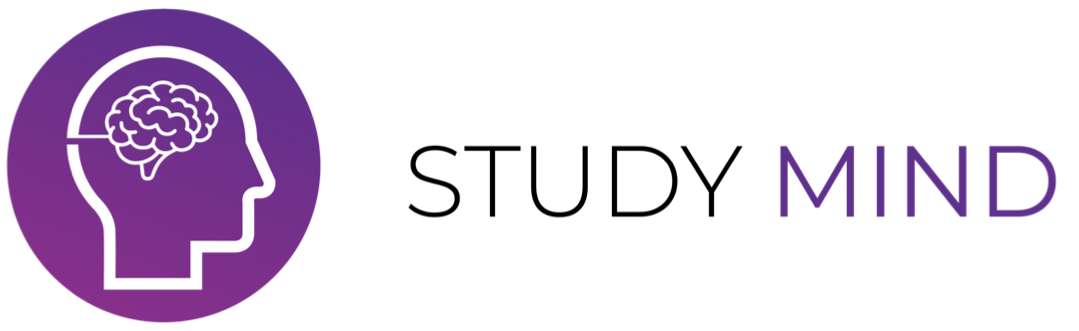Zoom Documentation
Installation Steps:
1. Login to your Study Mind Booking Tutor Account and navigate to the settings via the at the top right.2. Click Link Zoom Account
3. Login to your Zoom account if applicable.
4. Review the permissions requested, and then authorize the Study Mind Booking Add-on if you are happy to link your Zoom account.
Usage:
Prerequisites:
- Have you Zoom account linked using the instructions above.1. Click Add Lesson
2. Fill out the lesson details.
3. Click Add.
4. You will be emailed the Zoom meeting link, as well as the meeting will now appear within your Zoom app.
Uninstalling the Study Mind Booking Zoom Add-on:
1. Login to your Zoom Account and navigate to the Zoom App Marketplace.2. Click Manage > Installed Apps or search for the Study Mind Booking app.
3. Click the Study Mind Booking app.
4. Click Uninstall.
Troubleshooting:
Can't link your Zoom account?
- The most common problem is that you are not a Study Mind Tutor, our integration is currently only available for Study Mind Tutors.- You must be logged into your tutor account before trying to link Zoom. Please follow the installation steps for how to install correctly.
- A Zoom account can only be linked to one Study Mind Tutoring account.